Ingram Micro Real Time - v6
The Ingram Micro real time extension allows you to view price and availability directly from the Ingram APIs / website inside Adaptive Catalog. When you search on products, the pricing and current availability will be refreshed for all products in your search results. You will also be able to see detailed warehouse availability, and an ETA for the next shipment of products (if provided).
The v6 extension uses the Ingram Micro Product Catalog v6 APIs
In order to set up the Ingram Micro real time extension, you will need to create a developer account on the Ingram Micro website, and register an application to get a Client Secret and Client ID. This is a process that can take up to 4 days to complete.
Registering an Ingram Micro Developer Integration
Registering for a developer account
Navigate to the Ingram Micro developer portal at https://developer.ingrammicro.com. Click the Sign Up button.
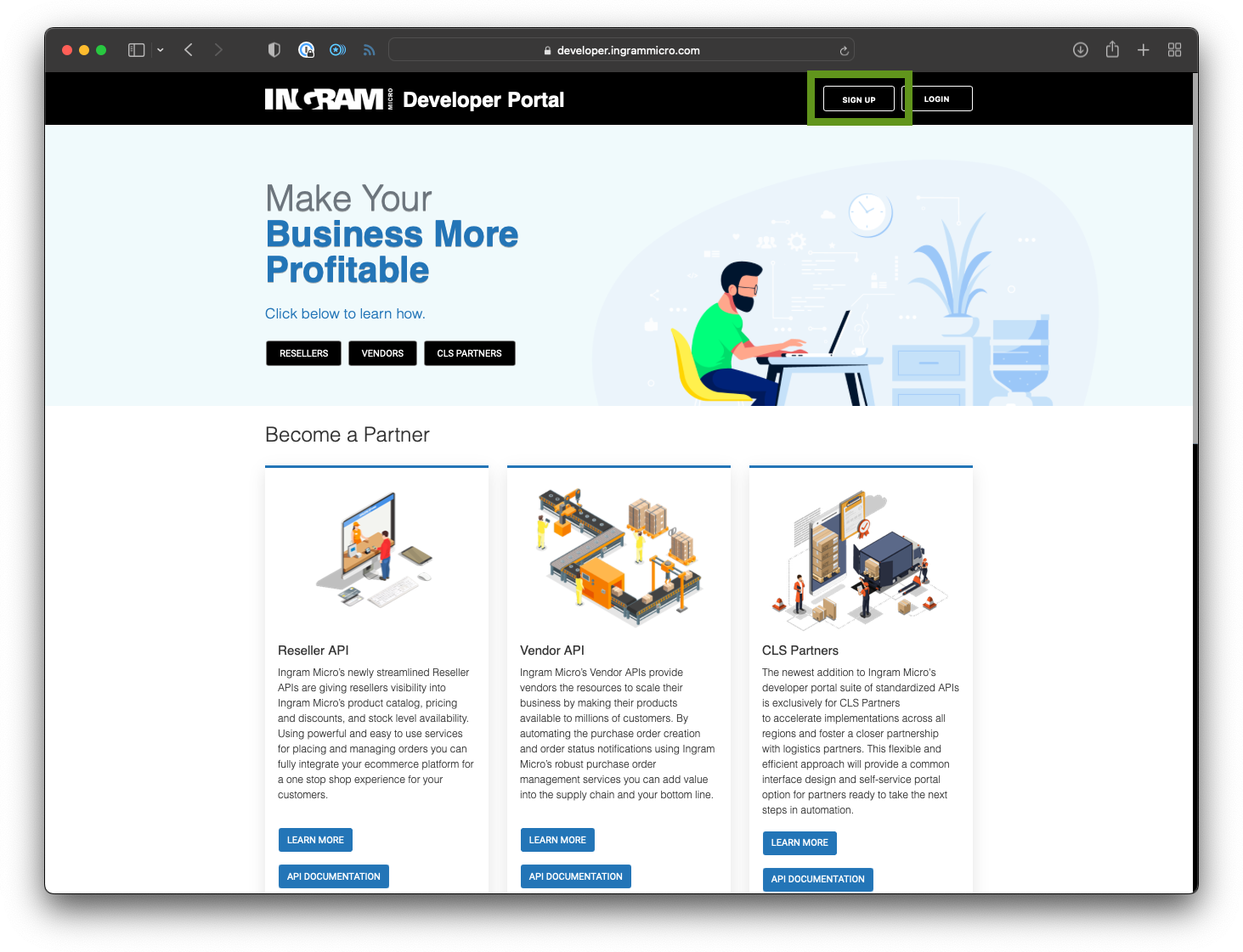
Choose Reseller for the type of Partner Account
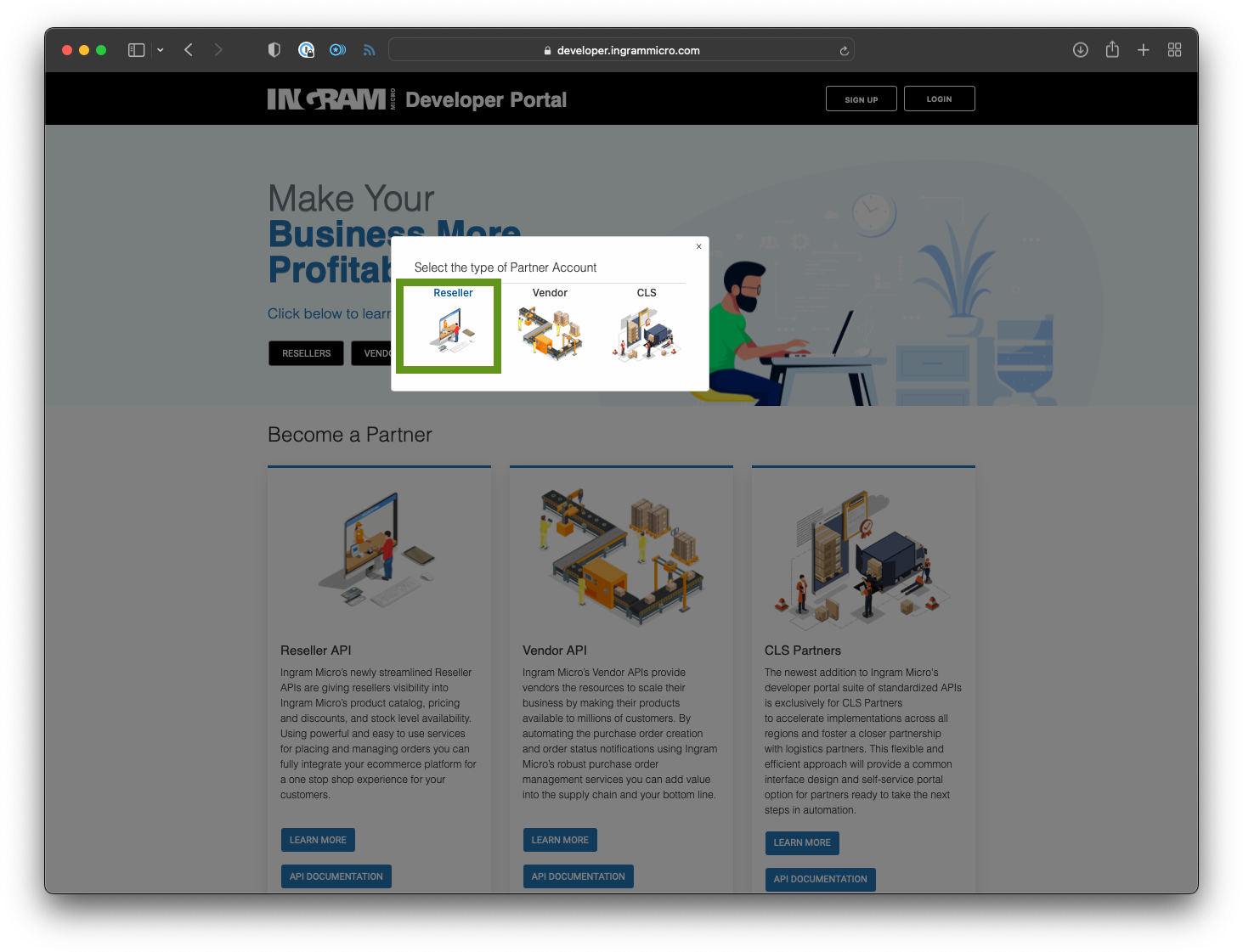
Fill out the application on the next page. You will need your Ingram Micro Customer Number
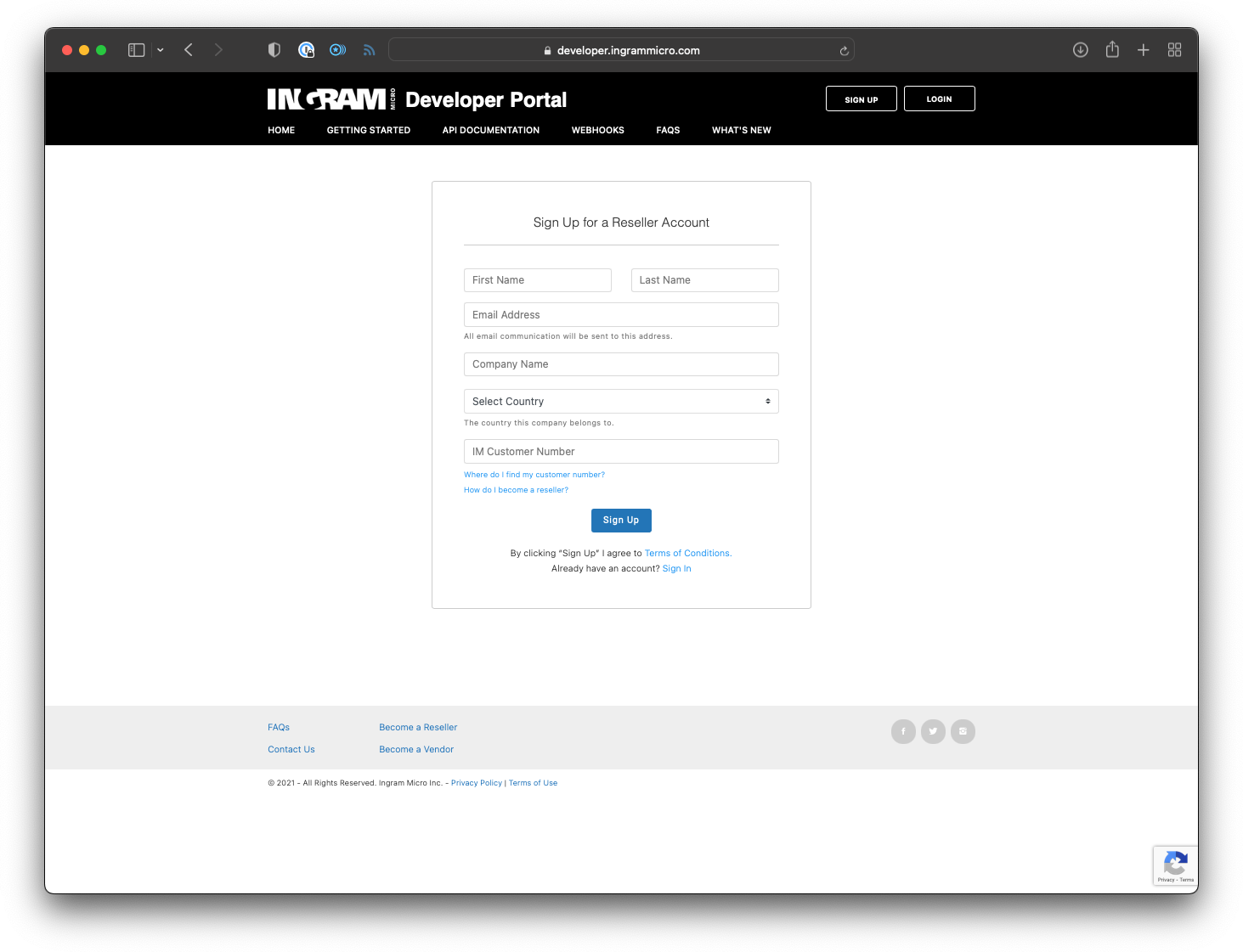
You will then need to wait for your account to be approved. You can email your account rep to check on the status of your application
Registering an Adaptive Catalog Integration
Sign into the Ingram Micro developer portal
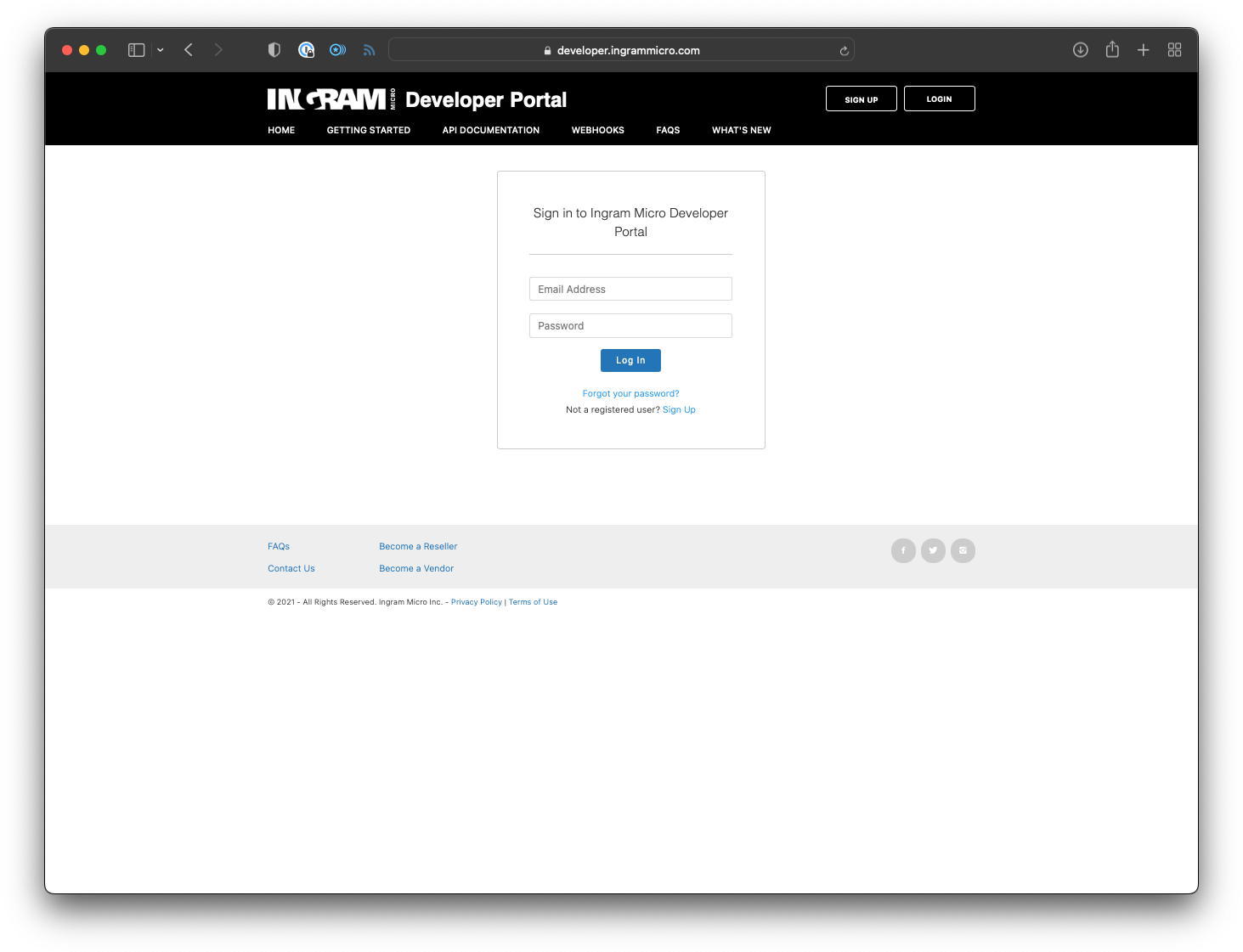
Click the Add Production App button
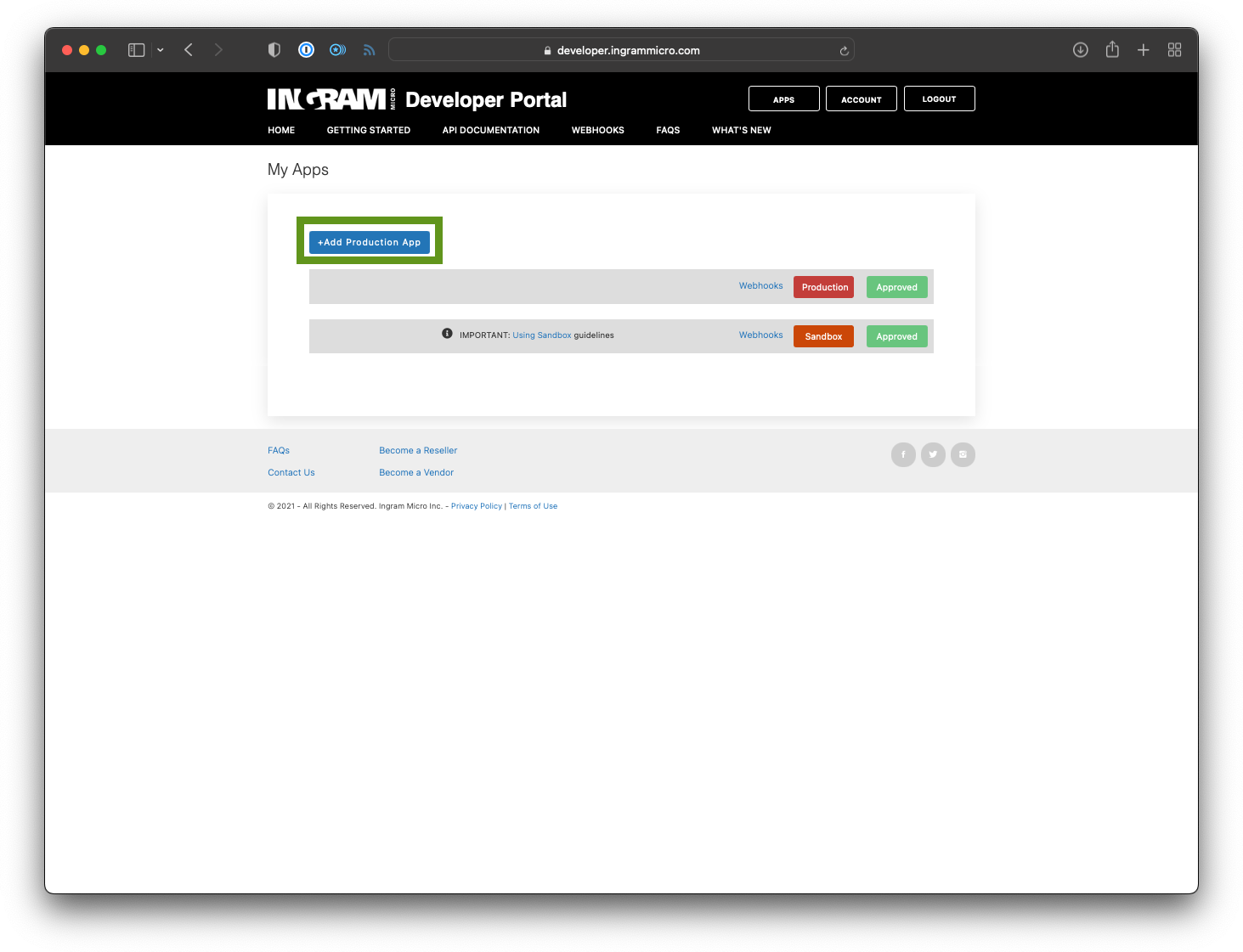
Fill out the New App form making sure to check the Product Catalog v6 checkbox. Adding your Account manager email can speed the approval process up.
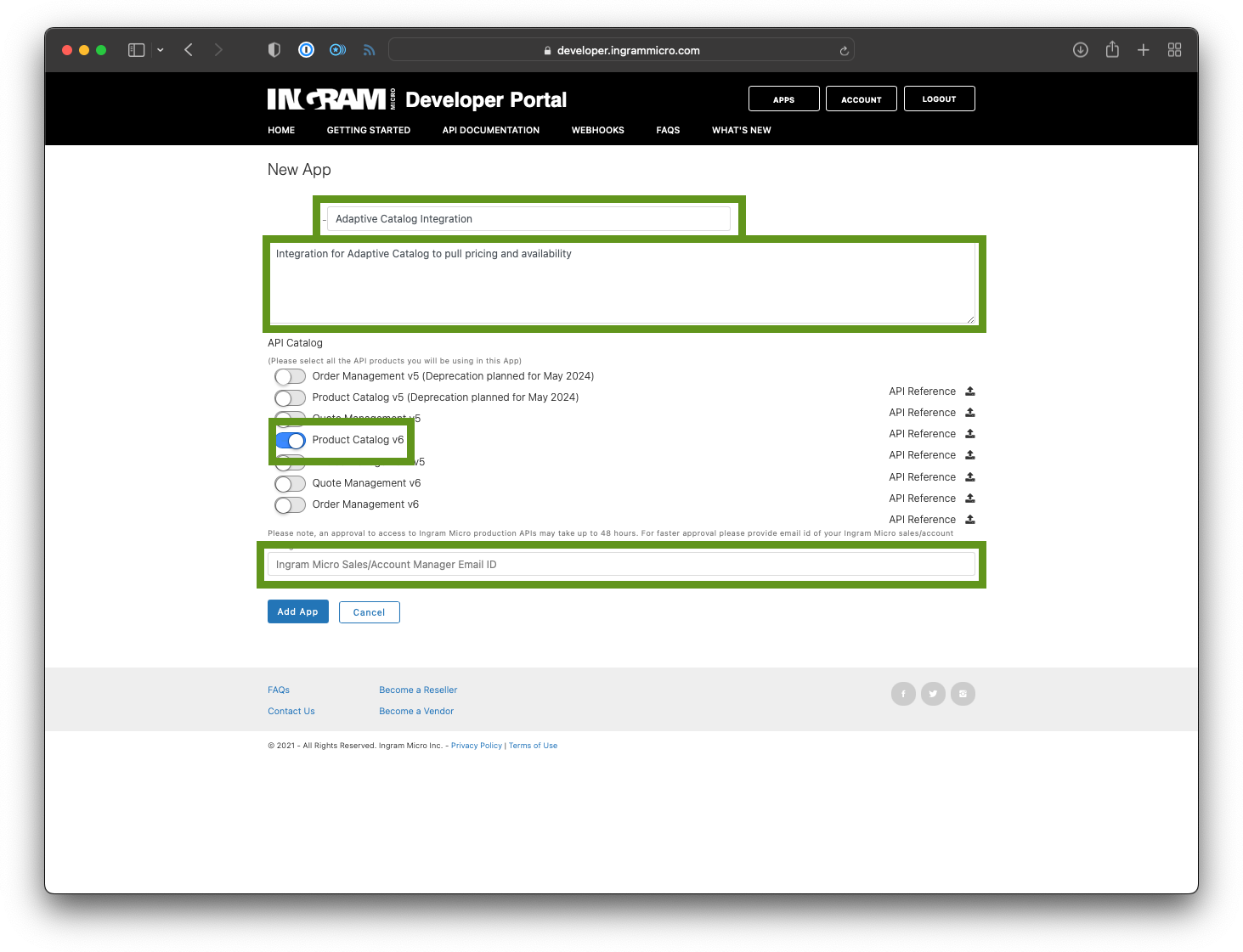
Click the Add App button.
You will need to wait for your integration to be approved by the Ingram Micro development team.
Getting the Client ID & Client Secret
Log into the Ingram Micro developer portal
Click on your Adaptive Catalog Integration application
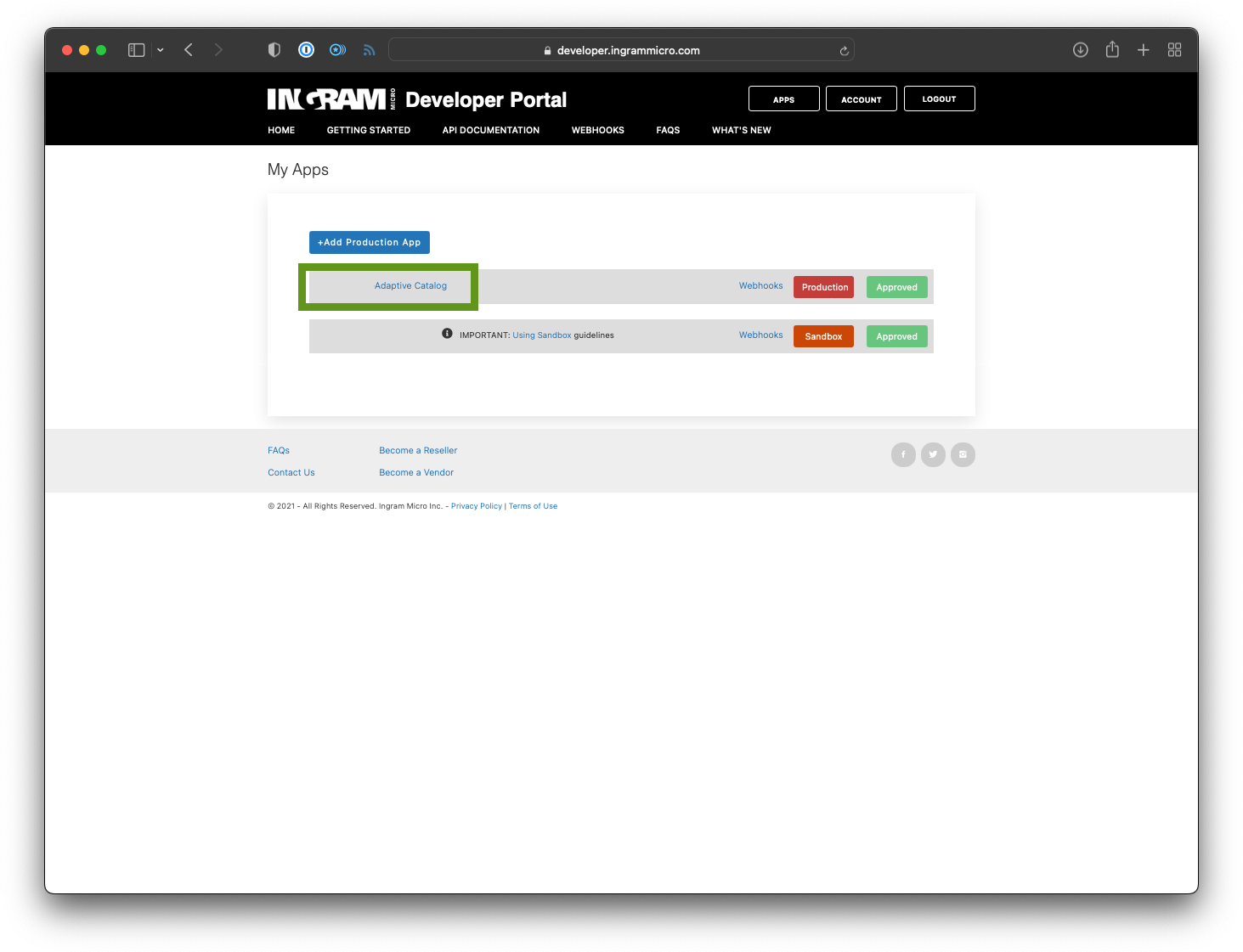
Copy the Client ID, Client Secret, and your account number
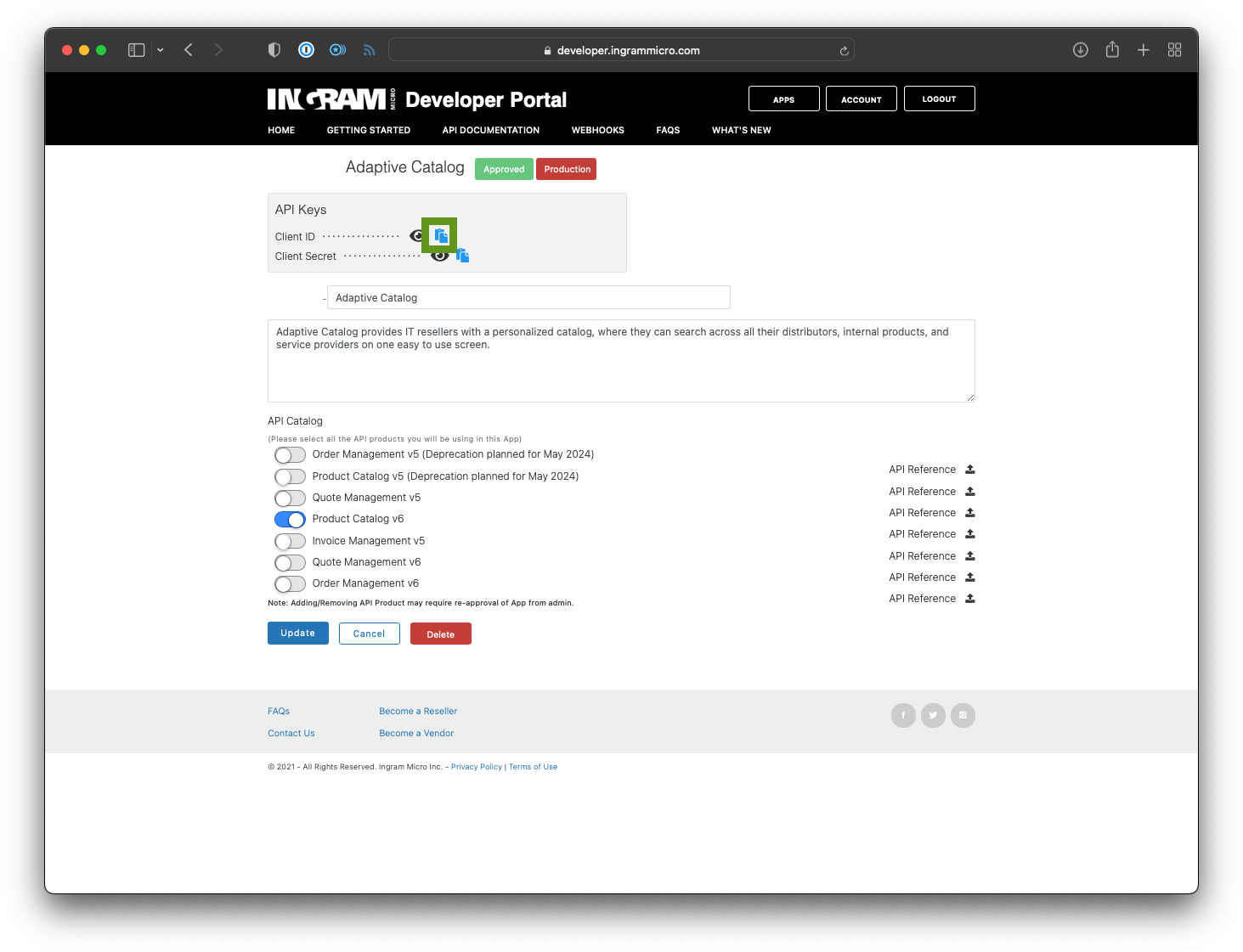
Setting up the integration in Adaptive Catalog
Log into Adaptive Catalog and navigate to the extension management page.
Click the Install button
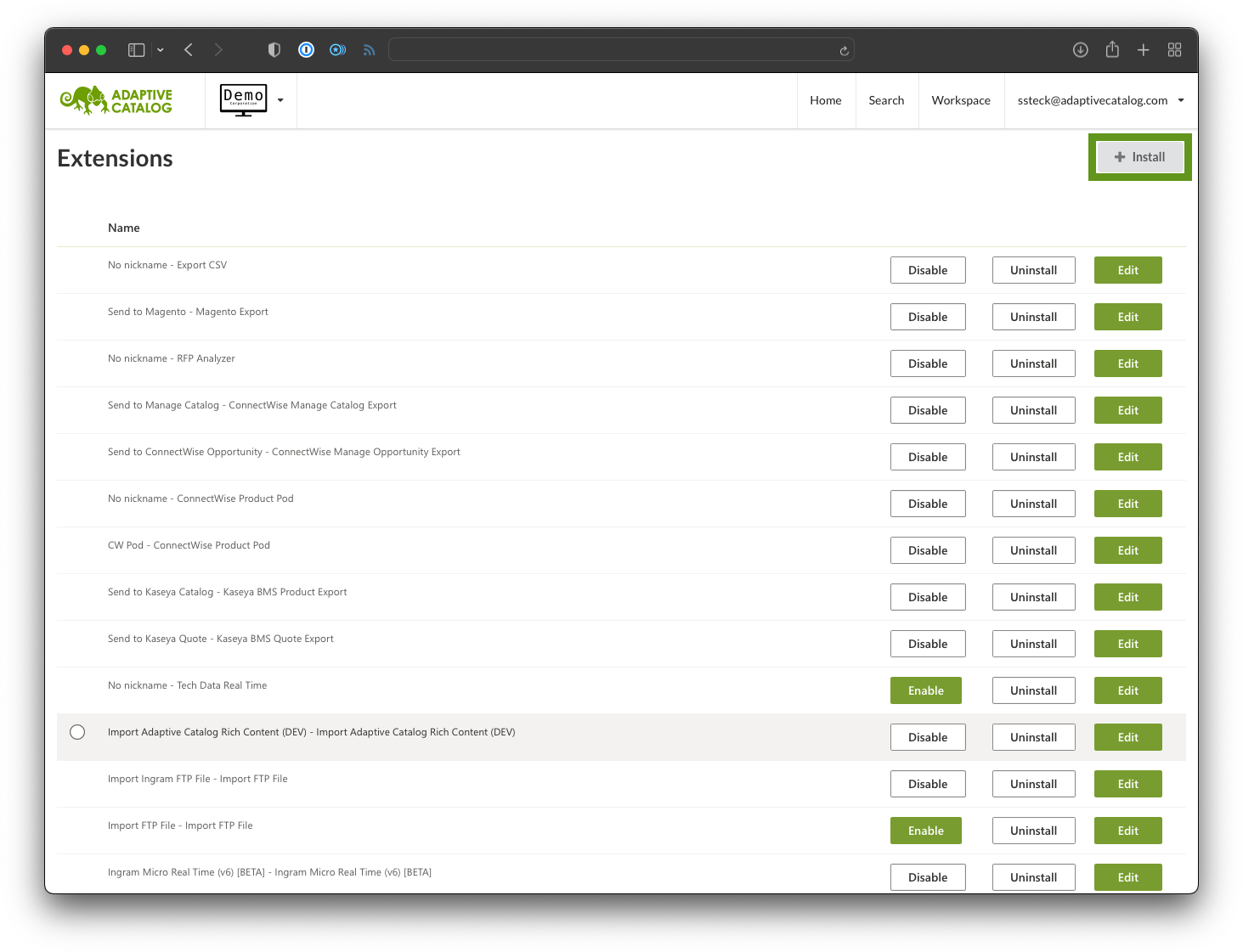
Search for the Ingram Micro Real Time (v6) extension. Click on the extension card to begin the install process.
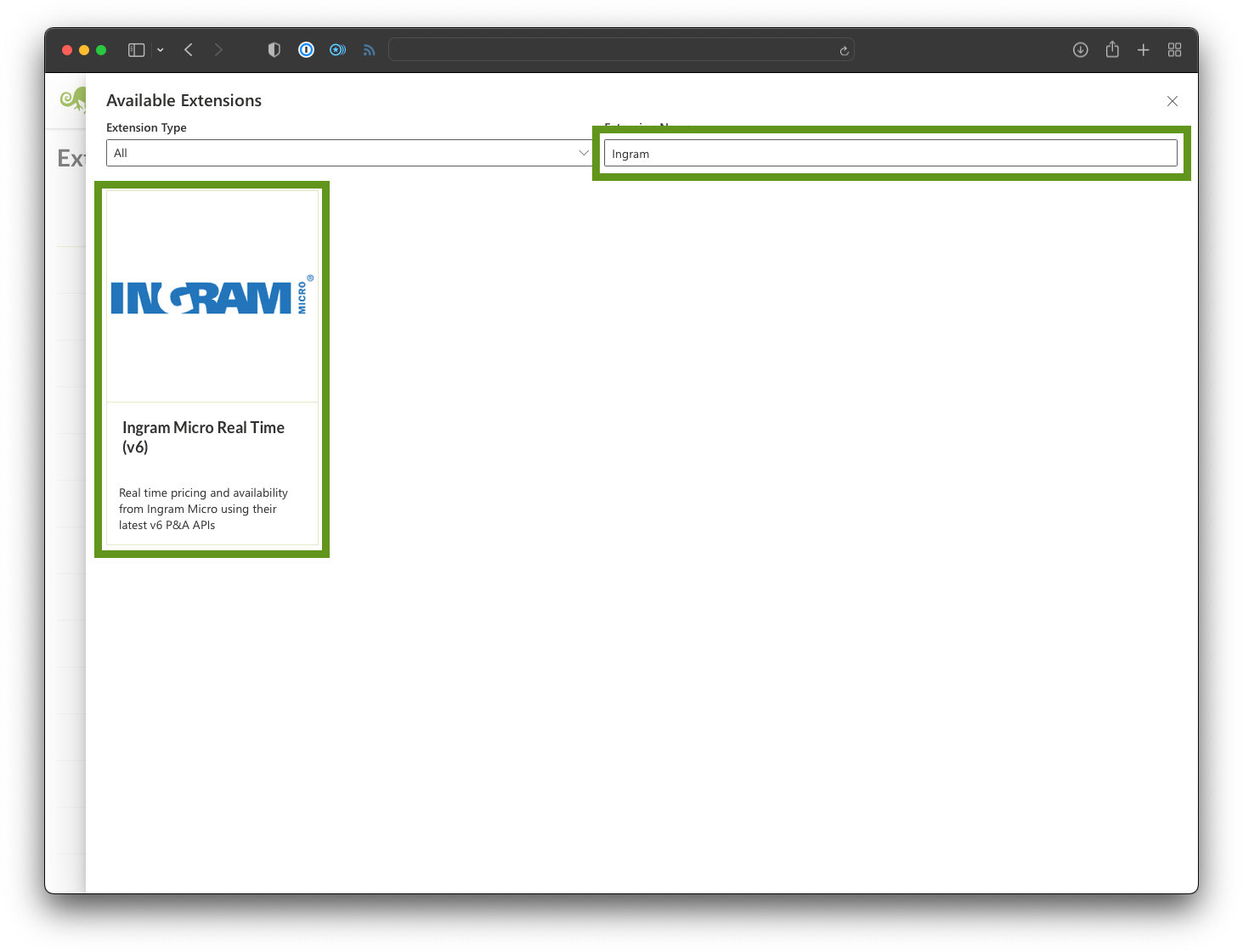
Fill out the fields with your Client ID, Client Secret, and Customer Number from the Ingram Micro setup.
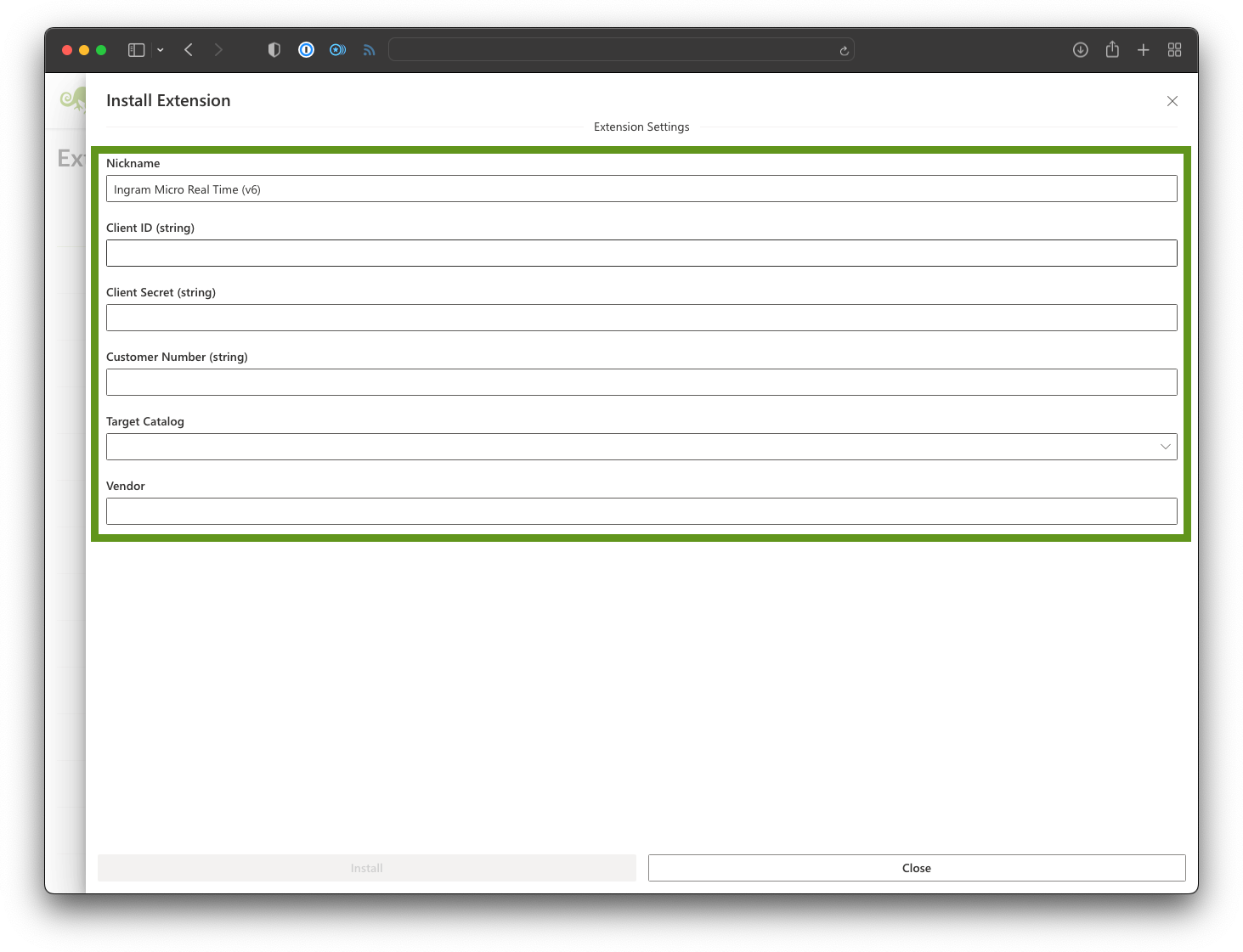
Choose your target catalog (generally this will be your technology catalog)
Unless you are doing a special integration, fill out the Vendor field with “Ingram Micro”
Click the Install button
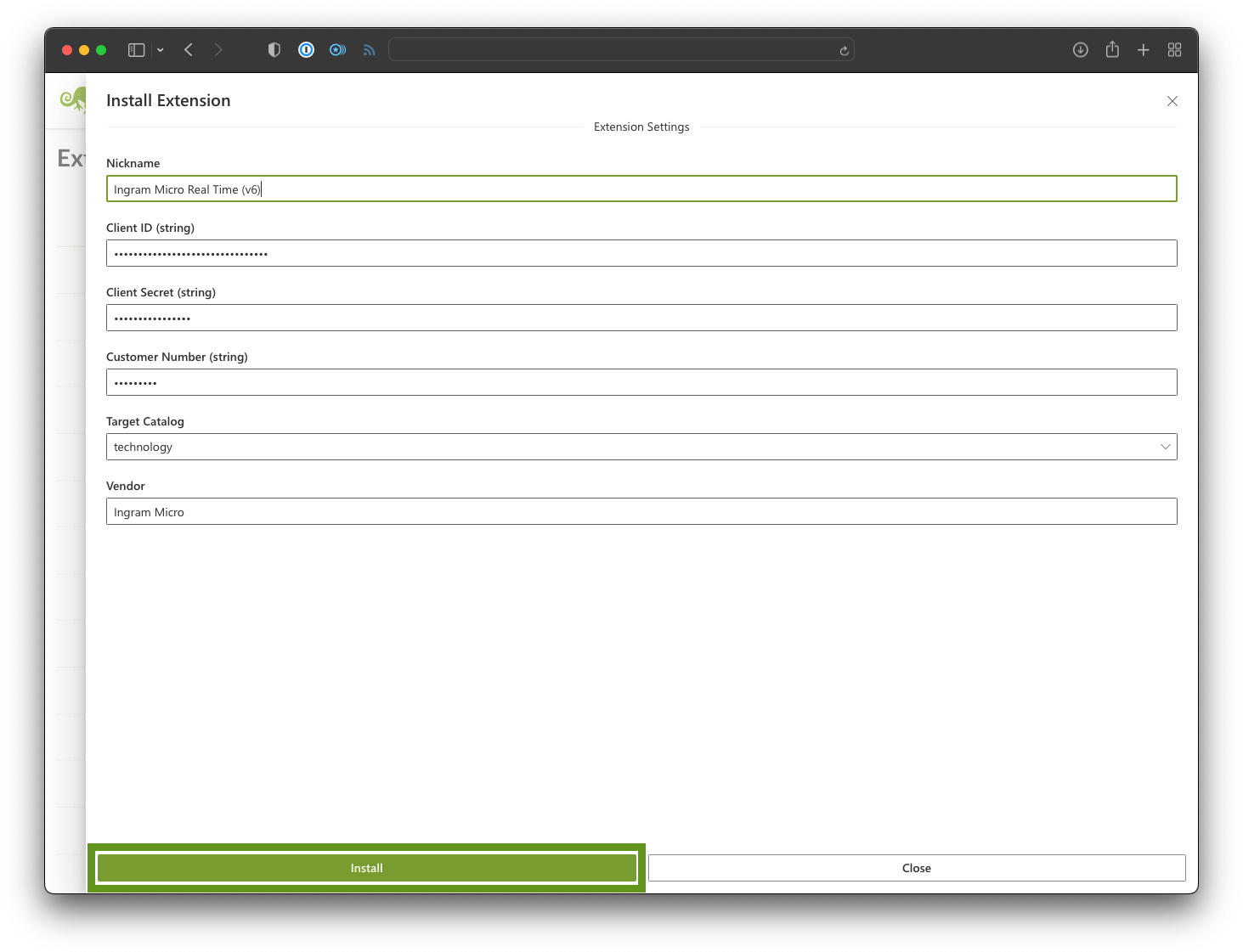
You should now be able to see real time pricing and availability when performing searches in Adaptive Catalog!