API Management
The API Management page allows you to see all API keys generated for your organization, disable or delete them, and generate new API keys.
To navigate to the API management page, click API Keys on the settings dropdown under your username.
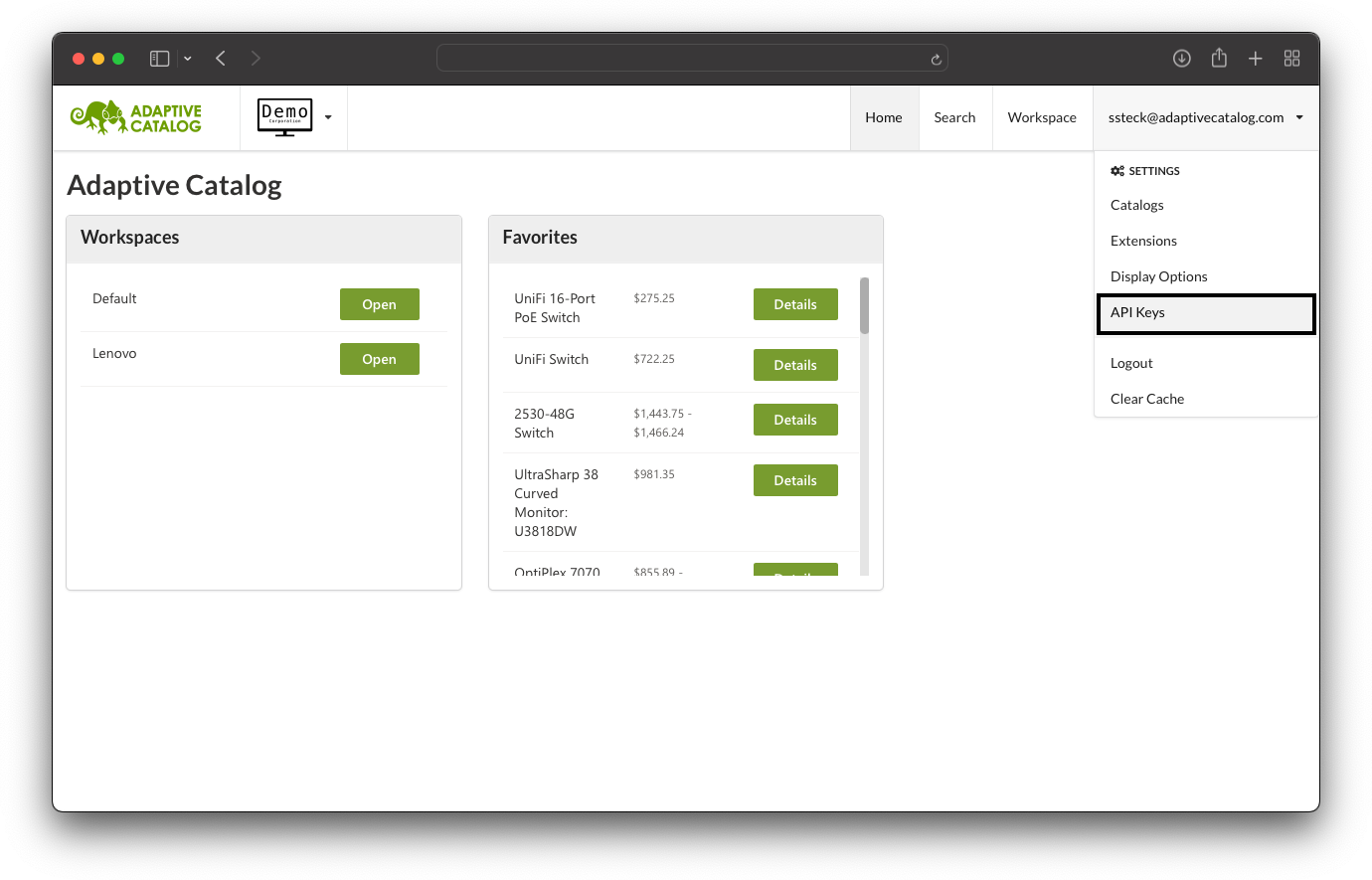
Page Overview
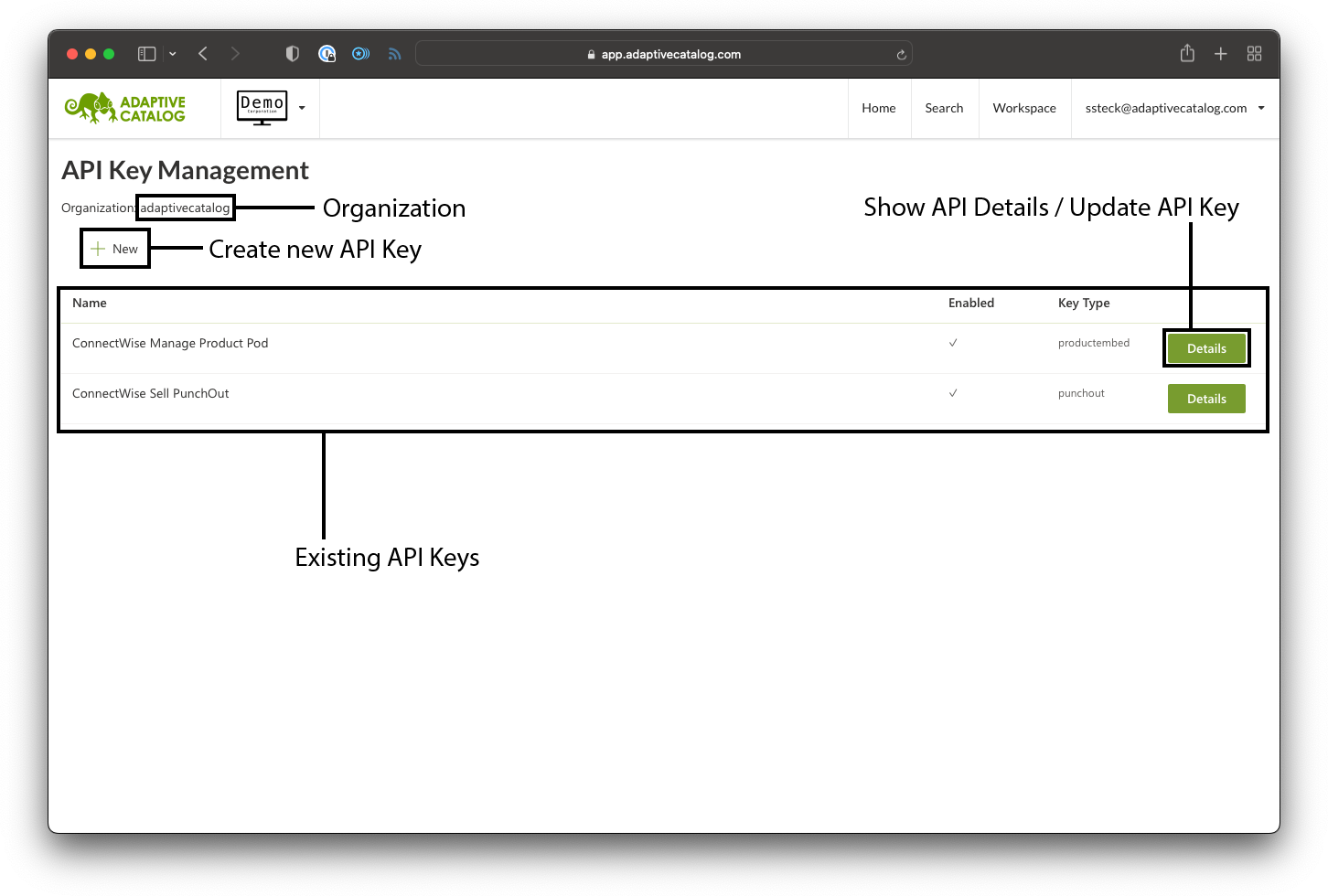
Organization - You will need to reference this when setting up Adaptive Catalog punchout systems. The API key & organization is what authenticates your user when automatically logging in.
Create new API Key - Click this button to generate a new API Key
Existing API Keys - This will show a complete list of all API keys that your organization has created, their key type, and if they are currently enabled.
Show API Details - Opens the API details panel.
API Key Creation
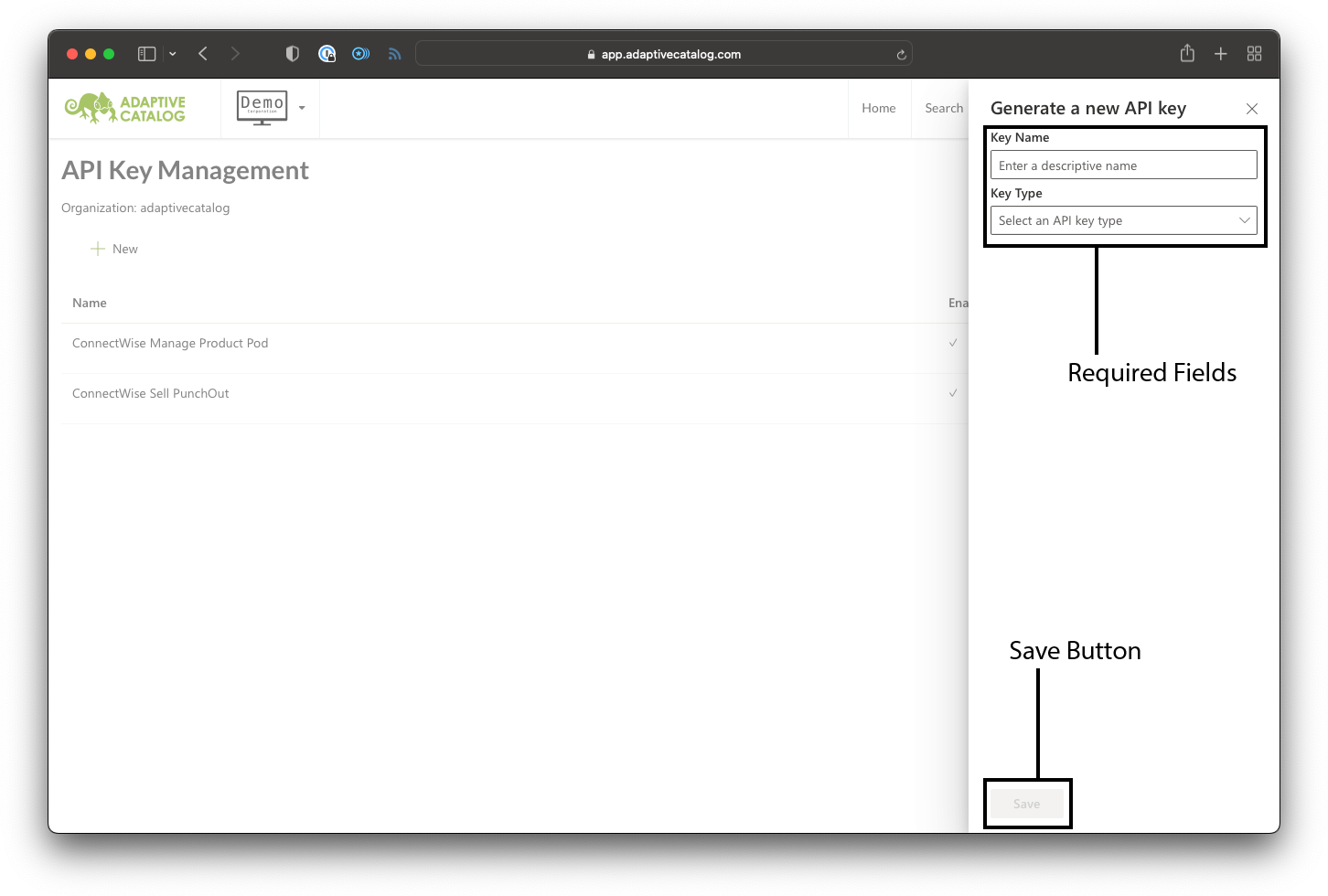
When clicking the New button on the API Management page, you can create a new API key. You will need to give the API key a descriptive name and select a key type before the Save button will activate. The documentation for your integration should indicate what kind of API key should be generated, but an overview of the different types are included below.
| Key Type | Description |
|---|---|
| PunchOut | Used when creating punchout integrations allowing you to seamlessly transition from one system into Adaptive Catalog, build out a workspace, and flow back into the source system. Often used for quoting tools or CRMs. |
| Embedded Product | Allows you to view product details without logging in and embed product details in another application. This will show all product details including your vendor pricing, attributes, notes, and marketing descriptions. |
| Embedded Workspace | Allows you to embed workspaces in another application and view them without needing to log in. The workspace details will be read only and you will not be able to run other extensions from the workspace, but you will be able to view full product details and workspace details. |
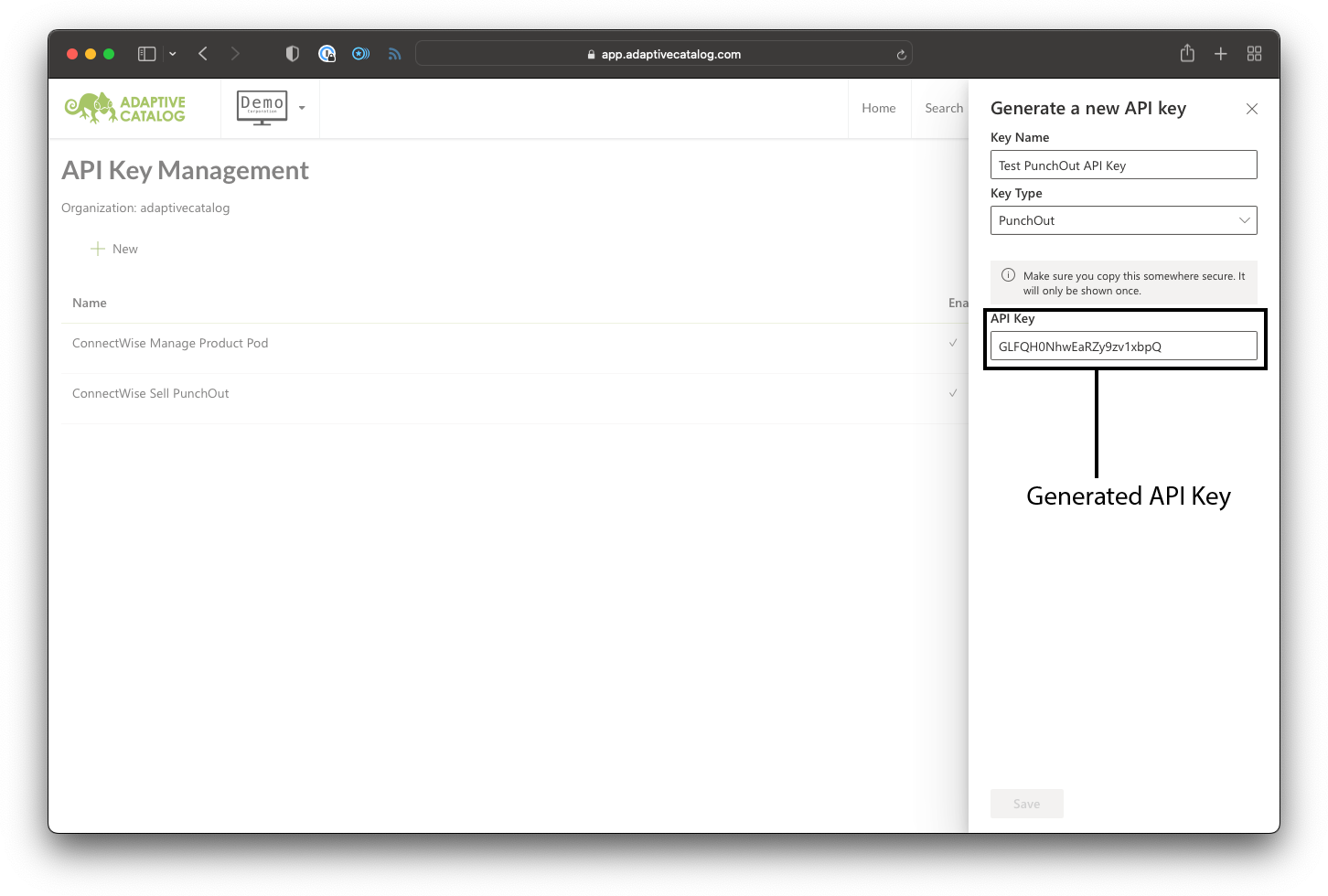
After filling out the details and hitting the Save button, you will be shown the API key.
This is the only time you will be shown the API key. Adaptive Catalog does not store the API keys in a readable format, so if you lose the key you will need to delete the key and generate a new one. Please store the API keys in a secure location (such as a password manager) for future referencing.
API Key Details
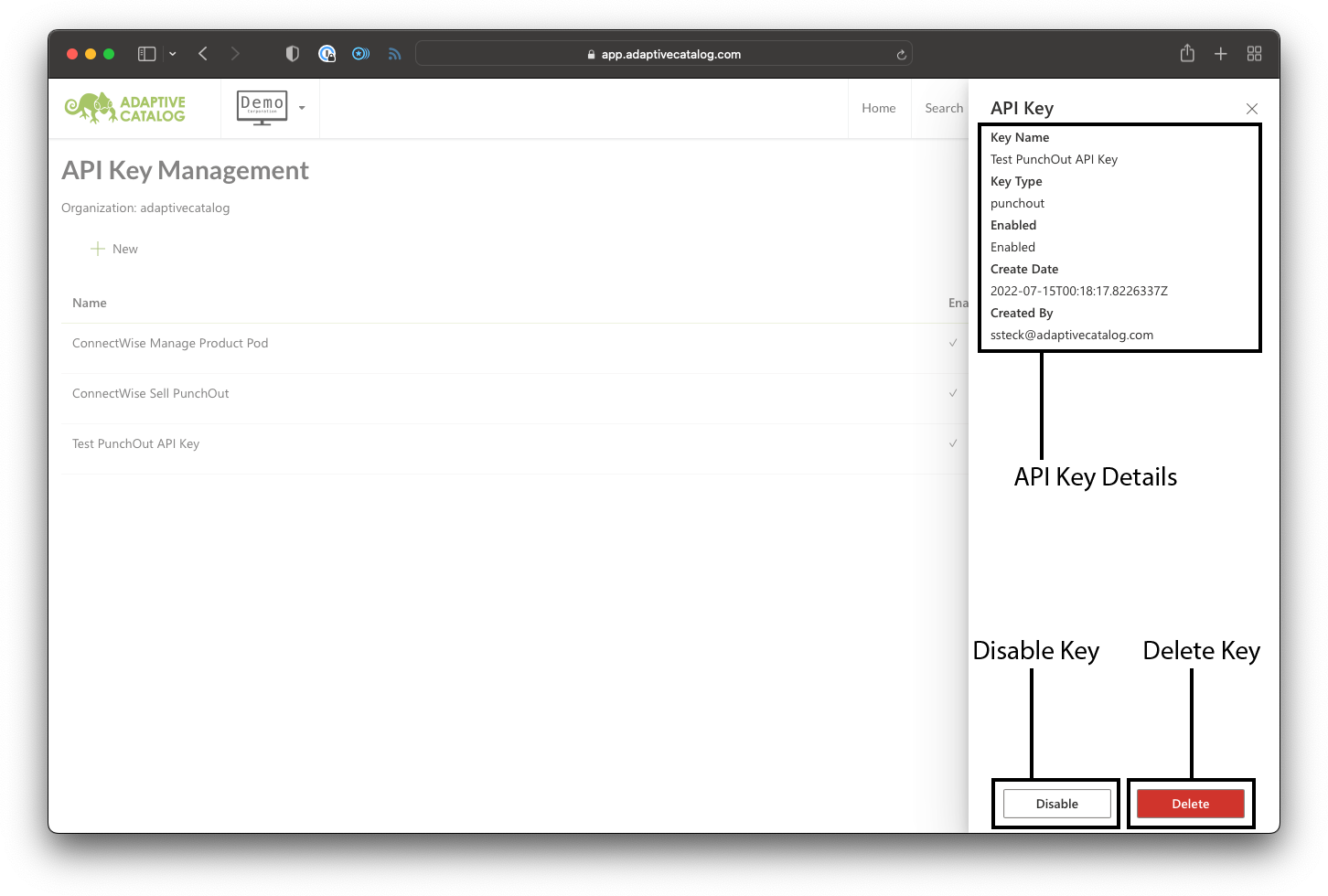
Clicking on the Details button on an API key will show you pertinent information about the key, such as who it was created by, when it was created, etc. It will also allow you to disable the key temporarily (you can re-enable it at any time) or delete the key (cannot be recovered).