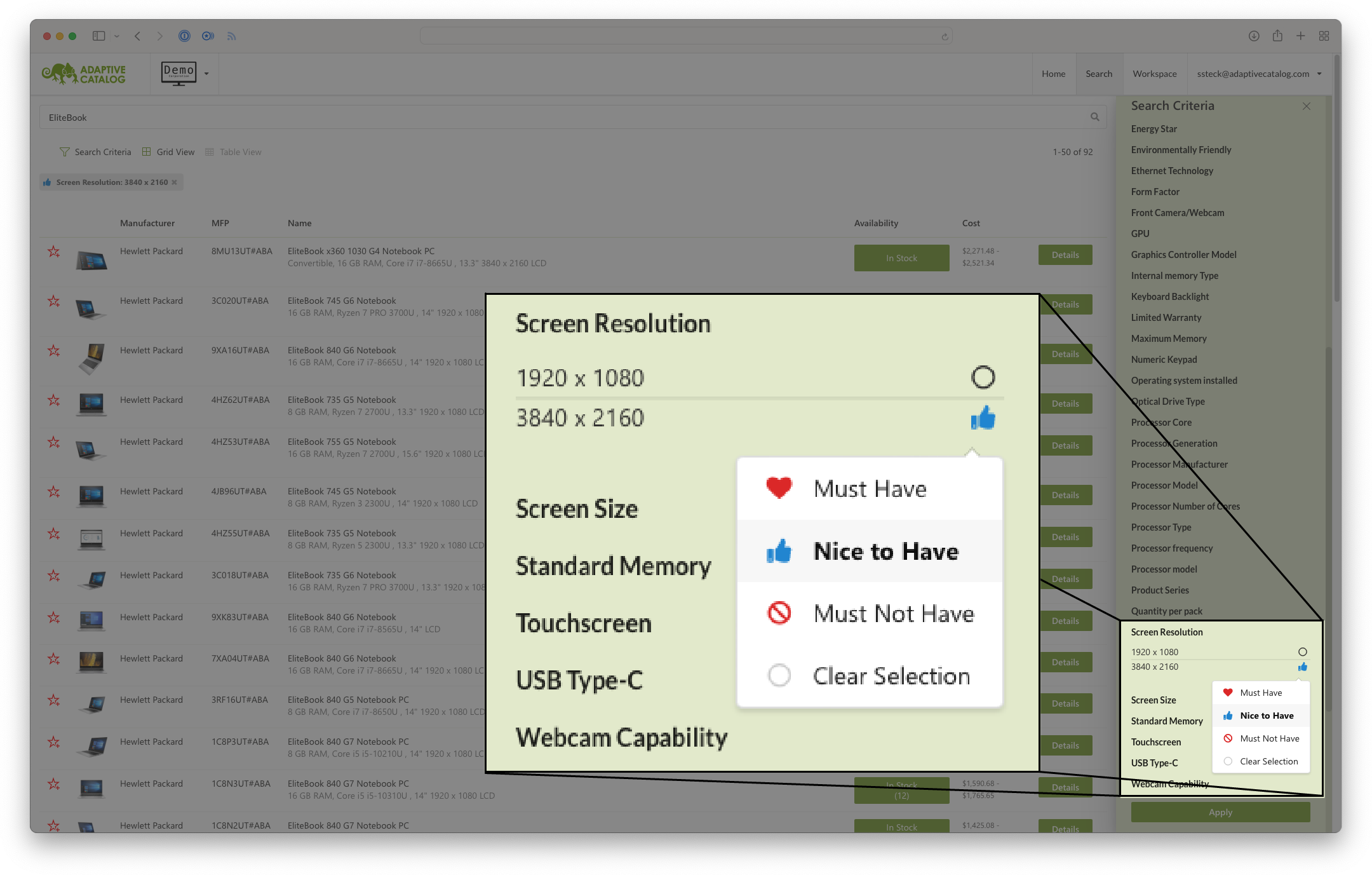Search
Search Overview
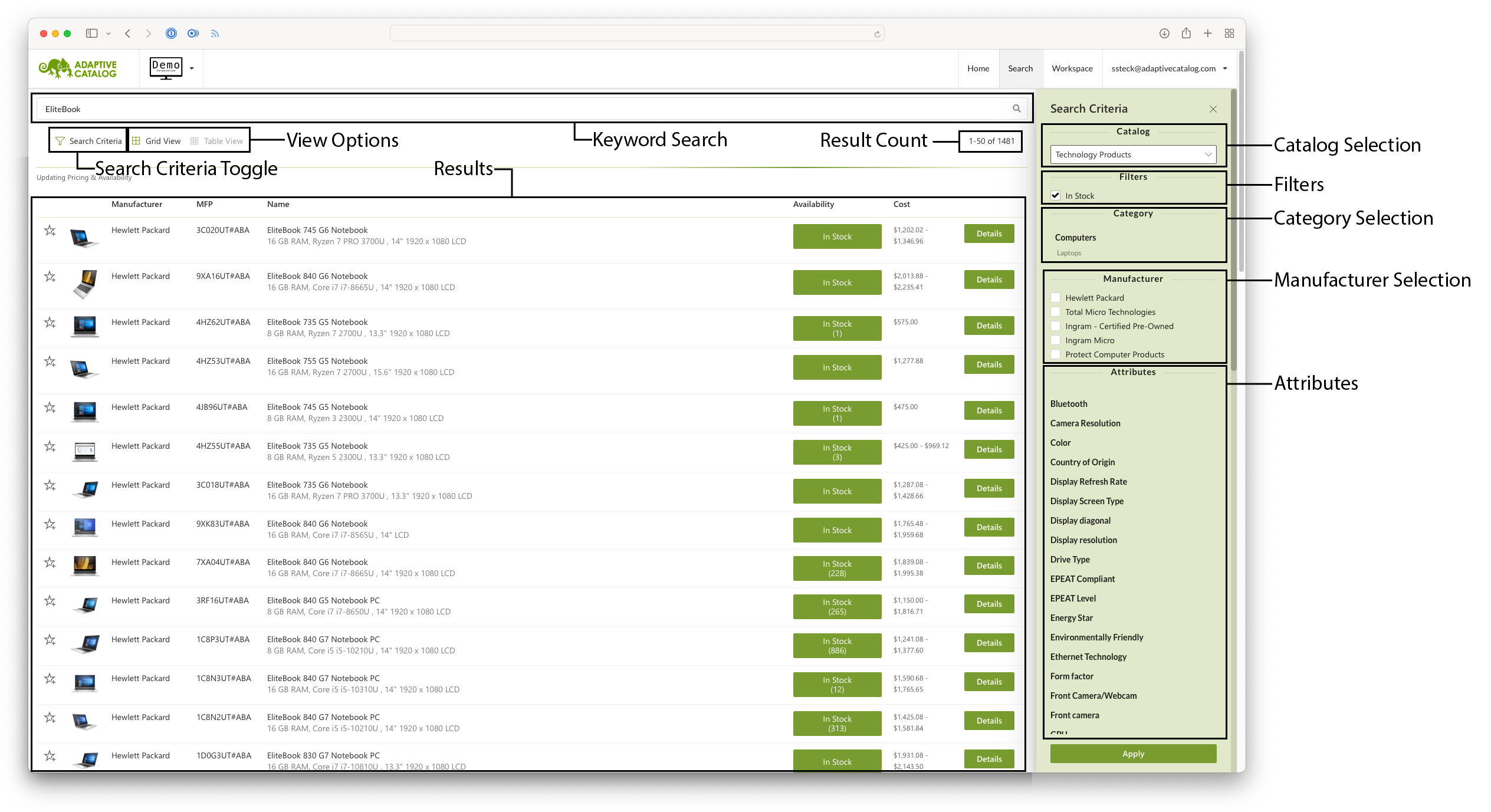
Keyword Search
Keyword search allows you to use one search box across multiple key product fields. The primary fields searched are name, description, your personal product notes, and some key attributes.
Search Criteria Toggle
Toggles the visibility of the search criteria side bar. Useful if you need more room for viewing product details, especially on smaller screens.
View Options
Changes between a grid view and the default table view.
Result Count
The number of returned results from your search, as well as the count of results currently shown.
Results
The results are shown here in the specified format. Under the table view you will see a small thumbnail of the product, the manufacturer name, manufacturer part number, product name, a list of key attributes, a summary of product availability, the product cost range, and a button the see the full details of the product.
The price range is shown from the lowest price from any of your installed vendors to the highest price of any installed vendors.
Search Criteria
Catalog Selection
If you have multiple catalogs set up in your Adaptive Catalog instance, this will allow you to select which catalog you are currently searching on. Most will have a primary “Technology Products” catalog, but depending on your setup you may have additional catalogs for other products, services, or extensions such as your E-Commerce solution.
Filters
Filters allows you to filter out items that are out of stock, or specify a price range of the products. If enabled, you can also filter on specific vendors or real time sources only.
Manufacturer Selection
Allows you to specify the manufacturer of the product that you are looking for.
Attributes
The attributes search allows you to filter on various product attributes. For product features, such as screen resolution, processor, or energy star compliance you can set each item as a “Must Have”, “Nice to Have”, or “Must Not Have”.
Must Have criteria will filter the results to only include products that match that criteria. Products that do not match will not be included in the search results.
Nice to Have criteria will push products that match those criteria to the top of the search results, but will still include products that don’t match in the search results. If multiple attributes are set to “Nice to Have”, then products that have more matching criteria will appear higher in the search results. For example, if you specify a “Core i7” processor and an “NVIDIA” GPU as nice to have, the top results will be products that have both. The second set of results will be those that have one or the other, and the final set of results will be products that do not have either.
Must Not Have criteria will exclude products that match those criteria. Any products that match the criteria will not be included in the search results. For example, you might specify a Intel Core i3 and Ryzen 3 processor as “Must Not Have” when searching for a higher performance laptop.