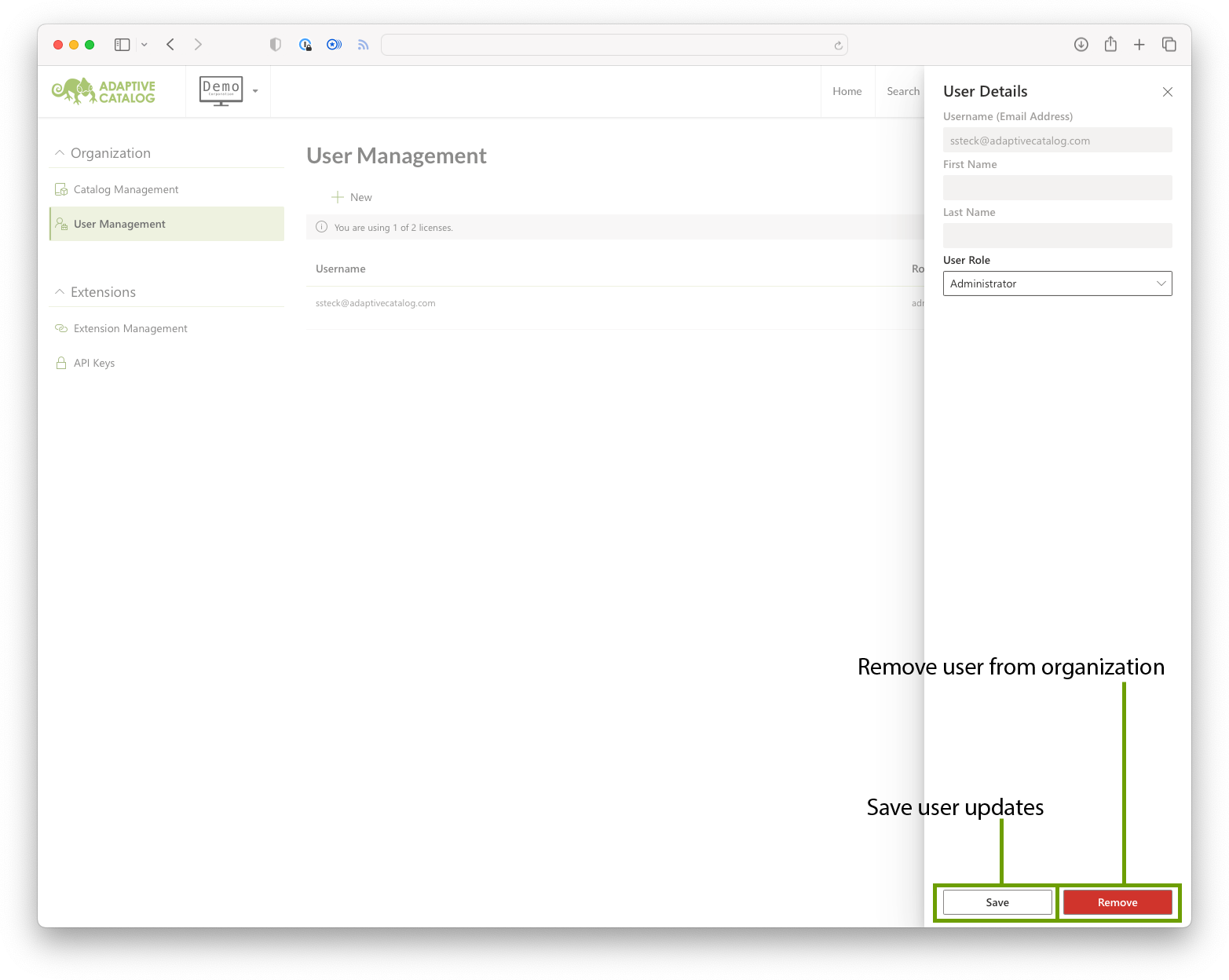User Management
User Management Page
Overview
The user management page allows you to view / update all the users in your organization, check your license count, and add new users to your organization.
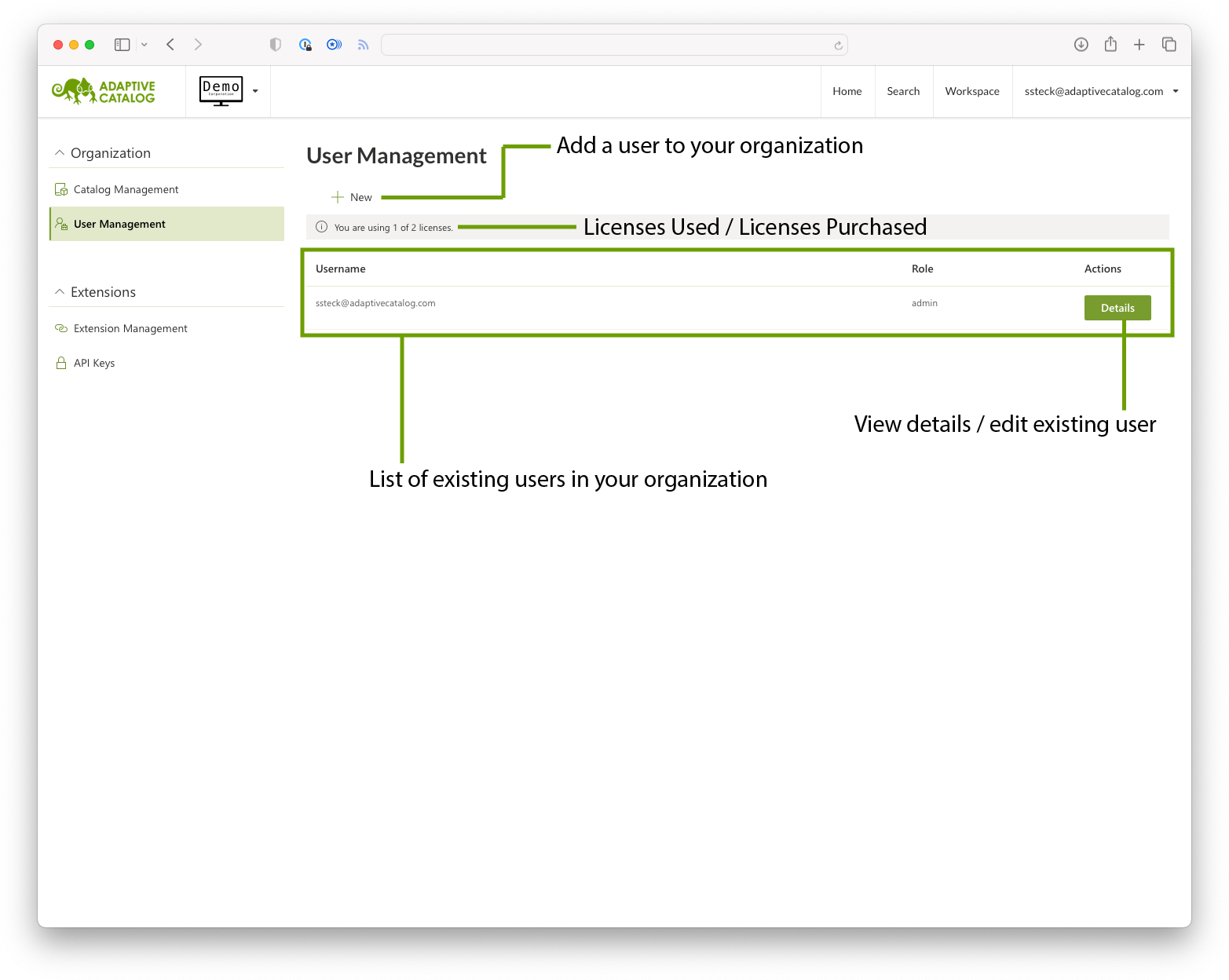
Adding a new user
To add a new user to your organization, simply click the New button on the user management page. Then fill out the username (should be an email address), first name, last name, and select the role for your user.
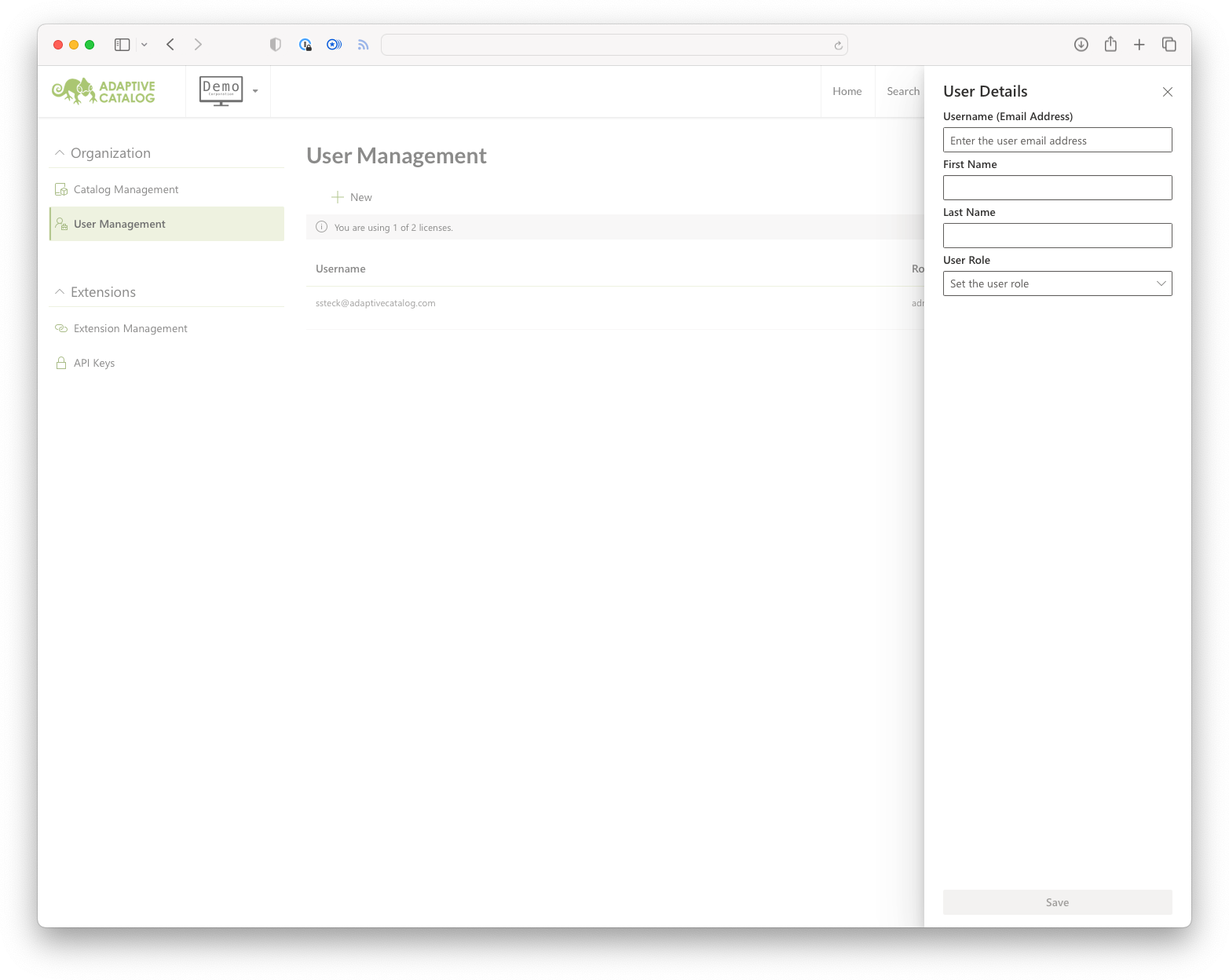
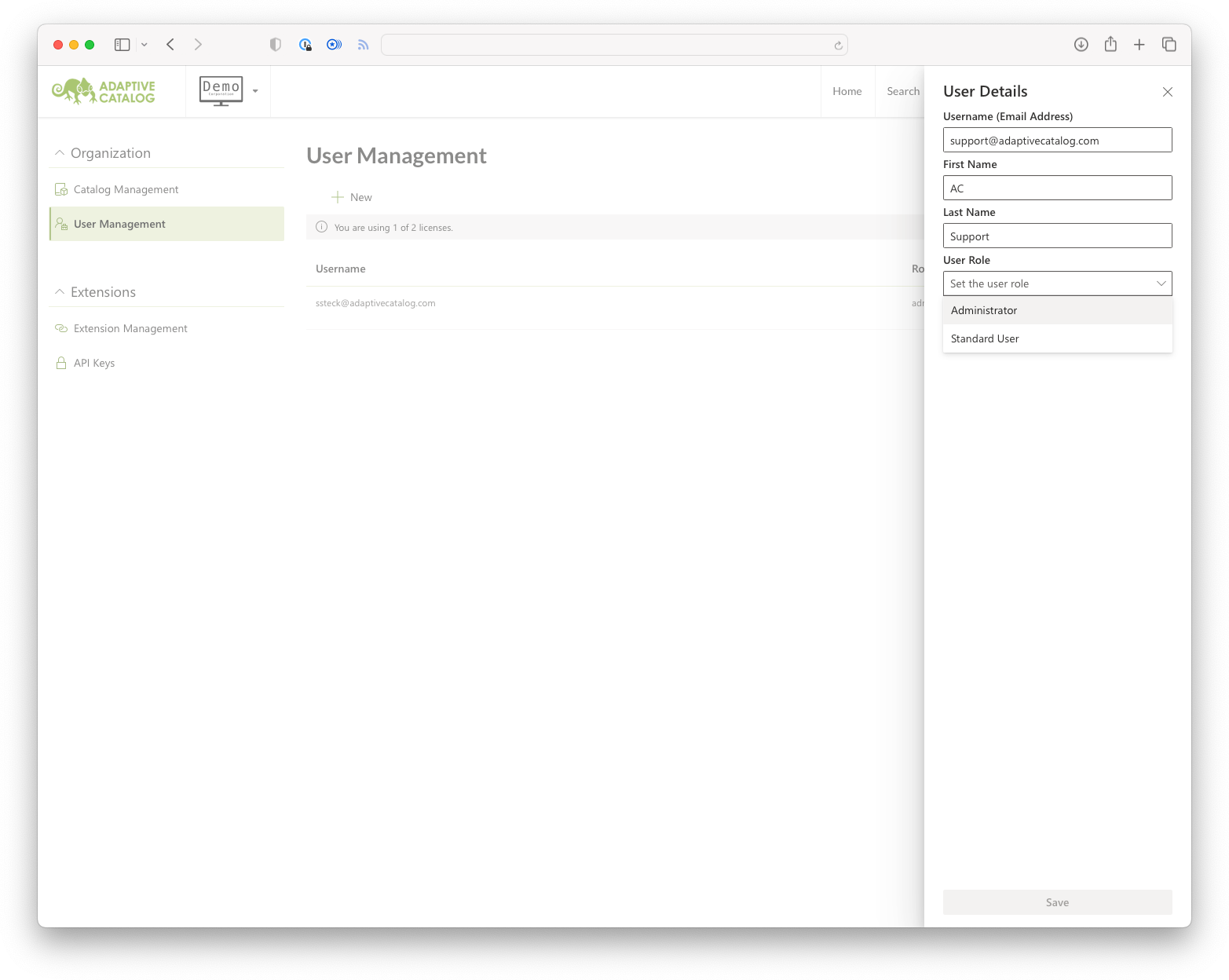
Once all of the required fields are filled out, the Save button should activate. Once you click the save button, the user will be created in your organization. If they already have an Adaptive Catalog account, or have had one previously, they will receive an email that they have been added to your organization. If they do not have an existing Adaptive Catalog account, they will receive a welcome email with a one time password for initial login.
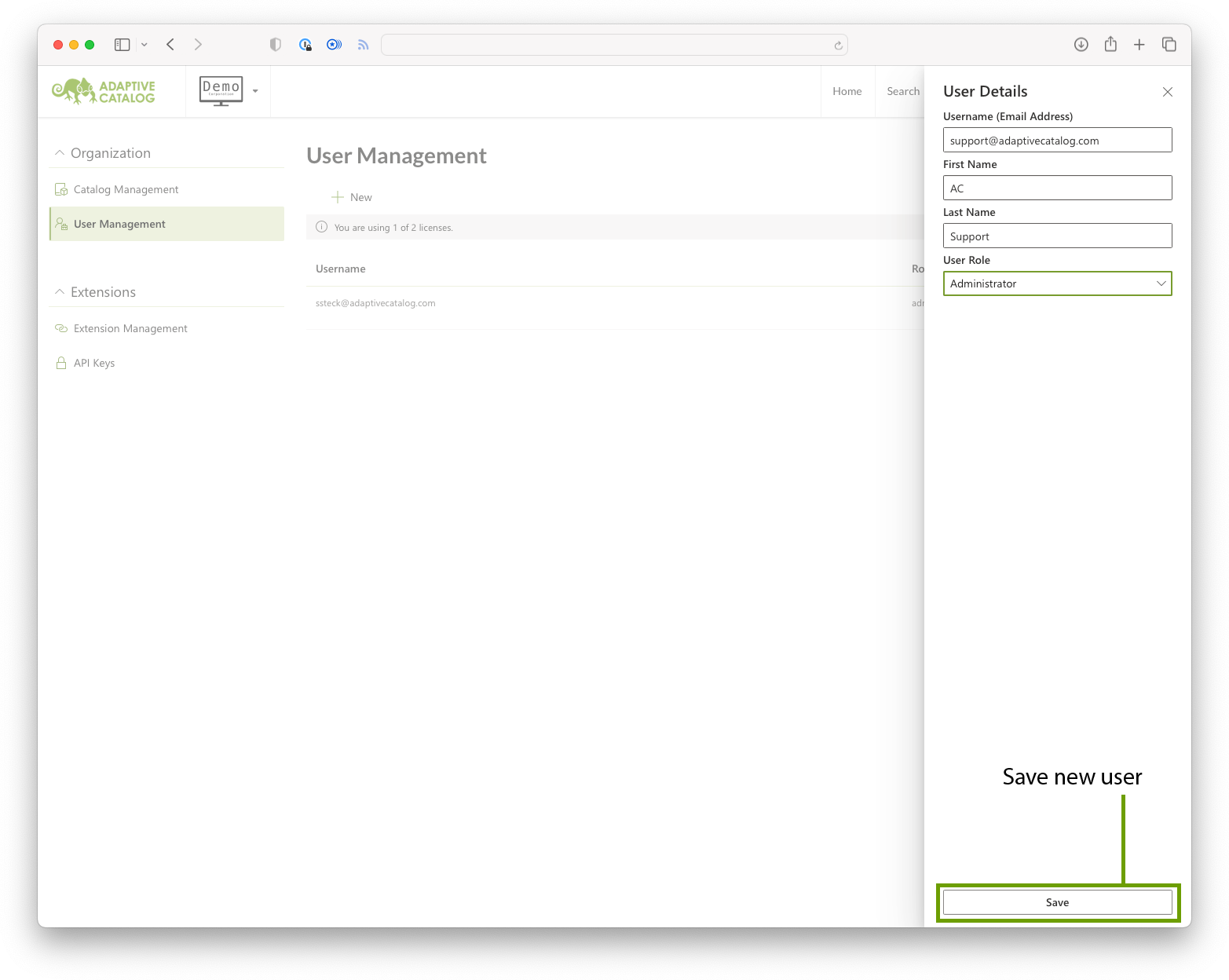
Updating Existing Users
To update an existing user (such as to change the role or remove the user from your organization), simply click the Details button on the user record. You can then change the user role and save the updates, or click the Remove button to remove them from your organization. This will free up any licenses that were allocated.